What's the first thing you need to do? Downloading and Installing Linux on your PC
In my case, I'm going to install Ubuntu Linux on this system in order to illustrate the procedure:
(installing Ubuntu on any other PC should be very similar).
My System:
Desktop PC: Dell Optiplex 330
Processor: Intel Core 2 Duo "64-bits"
RAM: 2GB
Ubuntu Version: 10.04 LTS Lucid Lynx
Why do I need this specific kind of system?
I want to work with Android Gingerbread Releases, so... a 64-bit Linux machine is a must.
I must confess that I've been a Windows guy for a long time. I still use Windows,... and I will download Linux from a Windows PC (XP).
Everything ready? Let's start!!!
DOWNLOADING UBUNTU
1. Go to the Ubuntu Official website
http://www.ubuntu.com/
Click on the big orange "Download Ubuntu" button
This will take you to the "Get Ubuntu Desktop Edition" site:
http://www.ubuntu.com/desktop/get-ubuntu/download
2. Select these options in the "1. Download Ubuntu Desktop Edition" section
Download options
- Ubuntu 10.04 LTS - Long-term support
- 64-bit

Click on the very big "Start Download" orange button.
It should describe the Ubuntu options you have just selected.

After clicking on the orange button, your downloading process should start.
File: ubuntu-10.04.1-desktop-amd64.iso
(You may take 30 minutes, more less, depending on your internet speed).

Wow!!! Now you have your Ubuntu Image File (.iso)
There's an indefinitely large amount of things you can do with it!!!
I always suggest to create a USB stick since many new PC's don't have CD ROM.
Is there any PC that doesn't have any USB slot?
3. Select these options in the "2. Burn your CD or create a USB drive".
I would like to create a:
USB stick
To create it, I will be using:
Windows
Now click on the "Show me how" gray button. The steps you need to follow are going to be displayed.
For example, I was told to perform these steps
I. Insert a USB stick with at least 2 GB of free space.
II. Download the Universal USB Installer
This takes you to the website
http://www.pendrivelinux.com/universal-usb-installer-easy-as-1-2-3/
Where you must download the file:
Universal-USB-Installer-1.8.2.4.exe
Click on this button:
III. Click "Run" when prompted
IV. If the security dialog appears, confirm by clicking 'Run'
V. Read the licence agreement and choose "I Agree" to continue.
VI. Select Ubuntu Desktop Edition from the dropdown list.
VII. Click 'Browse' and open the downloaded ISO file.
VIII. Choose the USB drive and click "Create"
So, you are going to format the (D:) Drive and copy the Ubuntu Installer there, right?
Are you really sure? (It's very important that you don't confuse your drives and that is really your USB drive)
The Ubuntu ISO is extracted...

And the Ubuntu Installer is copied to your USB drive.
If you explore your brand-new Ubuntu USB stick, it should look like this:
At this point, there are some options to install Ubuntu on your PC:
a) Ubuntu Linux as the one and only partition (100% use of your PC)
b) Ubuntu Linux as one of the existing partitions on your PC (among other Operating Systems)
c) Ubuntu Linux living virtually on Windows (by a Virtual Machine or by wubi.exe)
I prefer a), however you might encounter circumstances that may force you to choose b) or c)











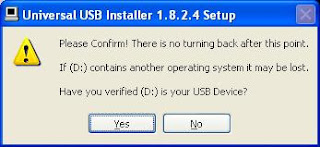


No comments:
Post a Comment